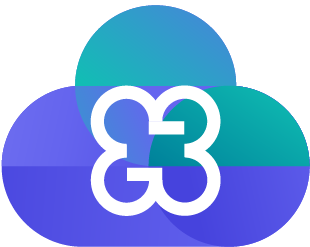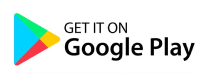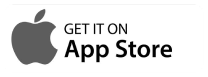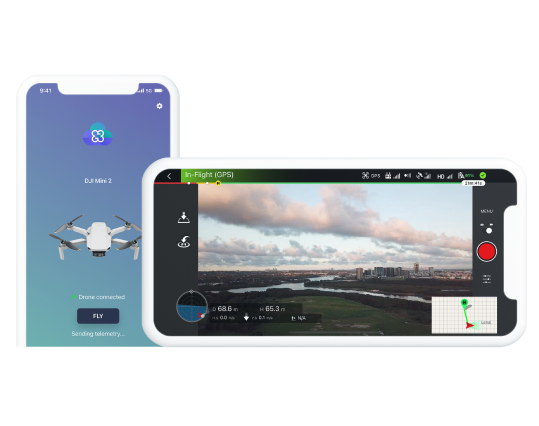Find answers to our most common questions, or contact our support team for troubleshooting.
How do I get started?
- Sign up to https://app.cloudgroundcontrol.com/
- Download the CGC Pilot app to your mobile device:
i. for Android, go to Google Play
ii. for iOS, go to App Store - Once registered, use your email and password to log in to the CGC Pilot App
- Connect your DJI drone to your mobile device using a designated cable
- If your drone has not been added to CGC, you will need to add it first by following the on-screen prompts
- Once the drone is added, it is now ready to connect to the CGC dashboard
- Now you can fly, plan missions, and invite other users to view and take action
I’m having trouble downloading the app
Android
- Try using this link through your mobile device
- Ensure your Android device is running 8.0 (Oreo) or higher
iOS
- Ensure your iOS device is running iOS 13 or higher
What permissions are required and for what?
In order for CGC Pilot to connect to the drone, you must grant CGC Pilot the following permissions:
Android
- Device location, manage phone calls and access photos and media from your device
iOS
- Device location, Bluetooth
- These permissions allow the App to connect to the drone and transmit information in real time to the Cloud Ground Control Dashboard.
You can change these in your device’s settings:
Android
- Settings –> Apps –> Cloud Ground Control –> Permissions
iOS
- Settings –> CGC Pilot
I connected the drone with a cable but nothing happens!
Android
- Ensure the connecting cable is of a good quality
- Once a connection is established between the mobile device and the drone, a pop-up should appear asking you which app to use
- If you can’t see the pop-up try using a different cable
iOS
- Ensure the connection cable is of a good quality
- When some drones are connected, if installed, the DJI Fly app may open automatically. Ensure you are using the CGC Pilot app.
My drone is connected but I can’t see it on the map
- In order to see the drone on the Dashboard, it must be turned on with a good GPS reception
- Take your drone to an area where there is a good GPS and mobile network connection
- You will notice that once the drone is connected, remote and privileged users will be able to see the telemetry and video on the Cloud Ground Control – Dashboard
The drone is connected, but I can’t see the video
- Check your mobile internet connectivity on the mobile device in the area
- If you have a strong 4G signal the video should work with low latency